Envision App 3.3 Launches 'Ask Envision' for Scanned Text & A Richer 'Describe Scene'
Every update is a step towards greater accessibility and empowerment.
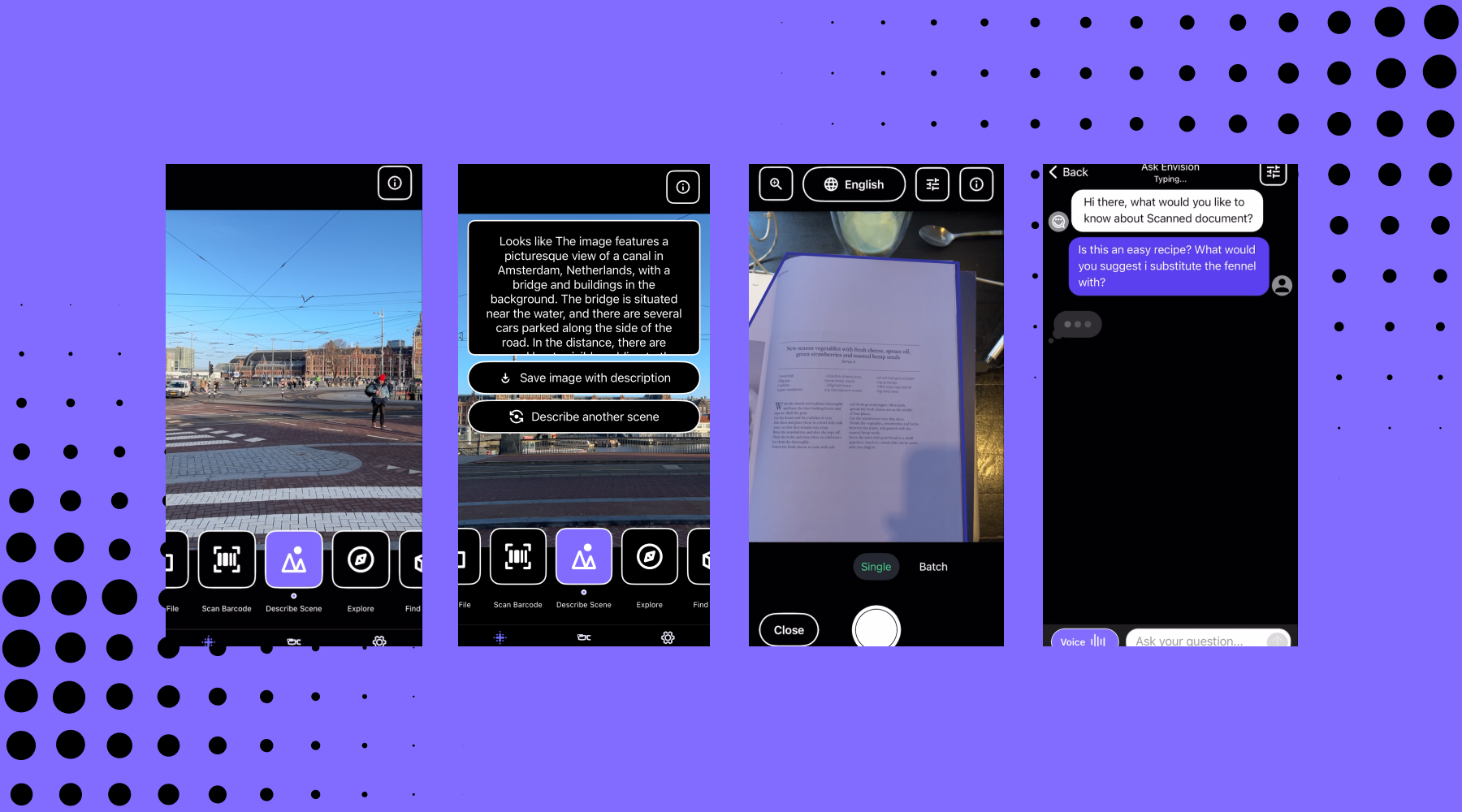
We are thrilled to introduce the Envision App V.3.3, a groundbreaking update that marks a milestone in our innovation journey to better accessibility. The new version, available on iOs and Android for free, introduces the revolutionary AI assistant "Ask Envision" feature for all scanned and imported text and documents, together with a significant enhancement to the ‘Describe Scene’ feature.
Introducing "Ask Envision" for Documents
With Version 3.3.0, we proudly unveil "Ask Envision" for documents. This feature represents a generational leap in document interaction, allowing users to inquire about summaries, translations, and specific details of their scanned documents or images. Whether you use voice or text input, Ask Envision, our ChatGPT-like visual assistant, is designed to provide insightful, accurate responses to your queries, transforming the way you interact with text.
How to Use Ask Envision within Scan Text
Using Ask Envision is straightforward. Simply scan a document or import an image, and then activate Ask Envision. You can type in your question or use voice commands to ask about the content. The app will process your request and provide a detailed response. Moreover, we've introduced a processing sound for Ask Envision requests, making the experience more interactive and user-friendly.
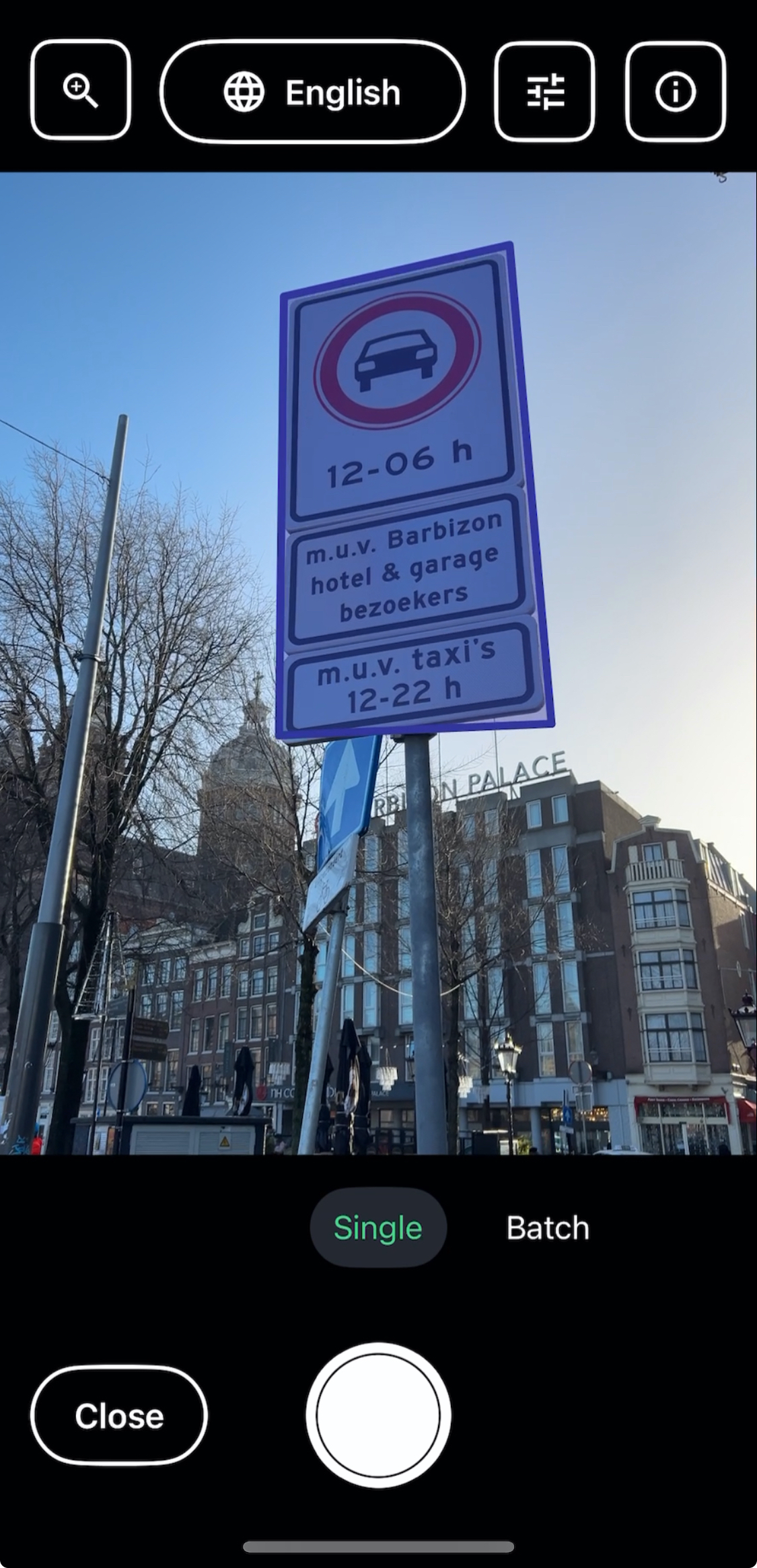
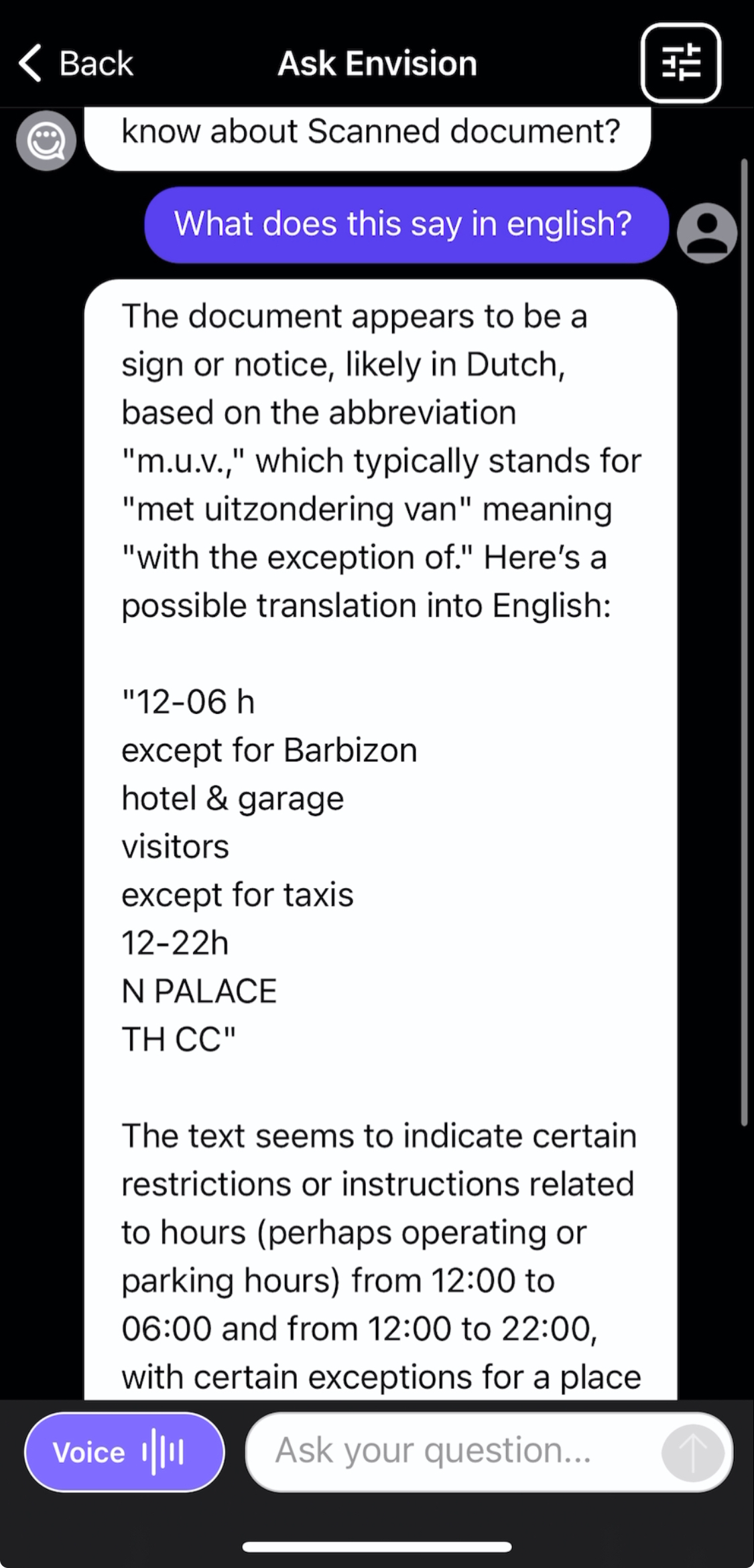
In this update, we put a special emphasis on our app's ability to scan any type of document. We have improved the document scanning process, ensuring a smoother and more efficient experience. Whether it's a letter, a book page, or an official document, the Envision App 3.3.0 makes it easier than ever to access the information you need.
To further enhance the accessibility and convenience of this feature, we’re also introducing a new “Voice Mode.” With Voice Mode, you can interact with the AI by simply using your voice, eliminating the need for typing. Speak your questions to the app, and it will provide you with the information you seek.
Describe Scene: Richer and More Detailed Descriptions
We're also excited to announce that the 'Describe Scene' feature has been enhanced. This feature now provides even richer descriptions of the pictures you take with your phone, bringing your environment to life with vivid details.
.PNG)
Continuing Our Journey
Since the Envision App became free with the 3.0 update, we have been on a transformative journey. Our focus has always been on improving features and accessibility, ensuring that our app remains an essential tool for our community. Ask Envision and richer scene descriptions are crowd-favorites on the Envision Glasses and we are proud to continue to bring these features on the app, further enhancing the lives of people who are blind or have low vision with innovative technology.
Download the latest version of the Envision App to experience these exciting new features. We look forward to your feedback, which is crucial in our ongoing mission to improve and innovate.
For any questions or assistance, please reach out to us at support@envision.com. We can’t wait for you to try these new features, so please do share your experiences by tagging us on social media: @LetsEnvision







%201.svg)