Quick-switch between Wi-Fi and hotspot networks
Version 1.10.0 on the Envision Glasses includes important changes in the Wi-Fi menu in the ‘Settings’ submenu.
In addition to updates to the menu structure on the Envision Glasses (read more here), Version 1.10.0 now makes it easier to switch between Wi-Fi and hotspot networks.
You can now: ‘Quick-switch to another known and active network around you’.
Check out this informative video from Ferkhan who explains what's in the 1,10.0 update.
So, what does this mean?
As the name suggests, with this feature you can easily switch from one network that you are connected to, to another available (and active!) network around you.
This is great for those moments when you’d like to leave your house and want to be sure that before leaving, your Envision Glasses are connected to your phone’s hotspot (or vice versa!).
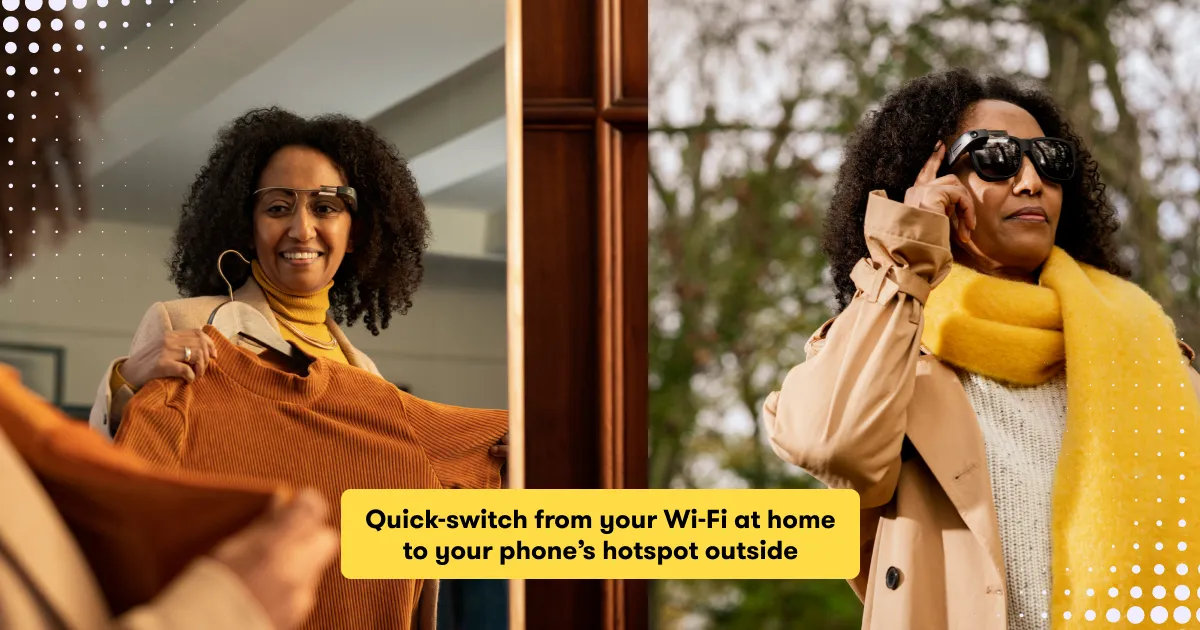
And switching between active networks is now even easier by simply using the voice command: “Quick Switch”. If you are connected to your Wi-Fi at home and your phone’s hotspot is active, it will directly connect with your phone’s hotspot. If you have multiple active networks around you, you will first get a prompt to ask which network you would like to connect to.
With this feature we’ll hope you’ll save time on constantly looking for your hotspot connection and losing time when trying to change networks.
But that’s not all, we’ve improved the network experience on the Envision Glasses as follows:
- Additional information on which network you are connecting to.
- A dedicated screen that tells you your Wi-Fi status, whether you are connected to Wi-Fi and if you are, to what network.
- A better distinction between networks that you are previously connected to and networks that you’ve not connected to.
- An improved seamless experience using the QR Code method on LetsEnvision.com/QR.
- An easier way to refresh the list of Wi-Fi networks around you.
Coming soon
We know being connected to the internet is important to you, whether you’d like to call an Ally or get a detailed description of what’s going on in front of you. The good news is that our developers are working hard to bring even more guidance to the Envision Glasses to make it even easier for you to connect to different networks around you. Stay tuned as we release more information on that soon.
Update your Envision Glasses to version 1.10.0
We can’t wait for you to try out our new feature improvements and updates, so please be sure to update your Envision Glasses to the latest software version (1.10.0). To verify that you are on the latest version, with the Envision Glasses powered on, do a two-finger single-tap in Home.
To update, simply follow these steps:
Step 2: Navigate to Settings in the category menu.
Step 3: Go to Software and do a one-finger double tap.
Step 4: Go to Check Update and do a one-finger double tap. A processing sound will play while the device checks for available updates.
Step 5: If an update is available, do a one-finger double-tap on New Update to install the latest version. A processing sound will play and you will be redirected to the Home screen once the download is finished.
Tell us what you think
We’d love to hear your stories on using Envision and your thoughts on our latest updates. You’re warmly invited to join our conversations on any of our community channels.
Facebook - https://www.facebook.com/groups/LetsEnvision
Twitter - https://twitter.com/i/communities/1493938846651793410
Groups - envision+subscribe@groups.io
Telegram - https://t.me/+kj5gHAnzhsMyYjZk
Need some help?
Please contact our customer support team by email at support@letsenvision.com and one of our team will be in touch just as soon as they can.







%201.svg)